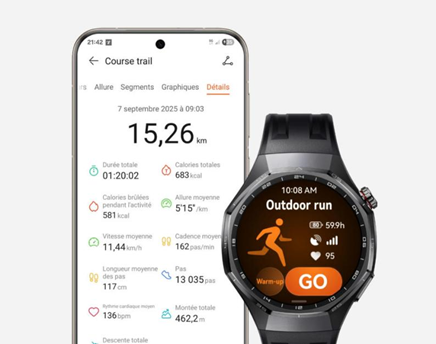Can You Use Google Maps Offline on Huawei Phones?
Huawei phones are known for their advanced technologies and sleek designs. Google Maps can be set up for offline use, providing reliable navigation without needing a constant internet connection. This guide offers step-by-step instructions on how to install Google Maps on Huawei devices, configure it for offline access, and optimize its navigation features for use without an internet connection. Whether you're traveling to remote areas or looking to save data, mastering offline maps ensures you stay on track wherever your journey takes you.
Installing Google Maps on Huawei Devices
Using AppGallery and GBox for Installation
To install Google Maps, start by exploring the AppGallery, Huawei’s official app store. While Google Maps itself isn’t directly available, apps like GBox can facilitate the process. Download and install GBox from AppGallery, a utility that creates a virtual environment to access Google services. Once installed, open GBox and search for Google Maps. Follow the prompts to download and install the app within the virtual setup. This method allows users to obtain Google Maps indirectly with core functionalities intact.
Alternative Methods: GSpace and APK Downloads
Alternatively, GSpace offers a similar approach by providing a virtual space where Google Maps can function. Install GSpace from AppGallery, then locate Google Maps. Some users prefer downloading APK files from reputable sites. If choosing the APK route, ensure your device permits installations from unknown sources by adjusting the settings. Download the APK, navigate to the file, and install it directly onto your device. Always verify the APK source to protect your phone’s integrity.
Step-by-Step Guide to Install Google Maps on Huawei
1. Open Huawei’s AppGallery and search for GBox.
2. Install GBox and launch the application.
3. Search for Google Maps within GBox.
4. Install Google Maps through the virtual environment.
5. Alternatively, use GSpace or download an APK from a reliable source.
6. Enable installations from unknown sources if using APKs.
7. Follow installation prompts to complete the process.
Setting Up Offline Maps in Google Maps
Accessing Offline Maps Settings
Once Google Maps is installed, configure it to function offline. Open the app and tap on your profile icon in the top-right corner. Select ‘Offline maps’ from the dropdown menu. This setting allows you to access and manage areas you wish to download and use later without an internet connection.
Selecting and Downloading Map Areas for Offline Use
In the Offline maps section, tap on ‘Select your own map.’ Zoom in or out to specify the area you wish to download. Ensure the selected region includes your intended route or places of interest. Once satisfied, tap ‘Download,’ and Google Maps will save this region for offline usage. Check the file size before downloading to manage space on your device effectively.
Managing Storage Preferences for Offline Maps
Navigate to the offline maps settings to manage storage. Choose between internal and external storage if applicable. Keep track of downloaded maps and set preferences for automatic updates, ensuring you have the latest information whenever connected to Wi-Fi. Regularly update or delete maps to preserve storage space on your device.
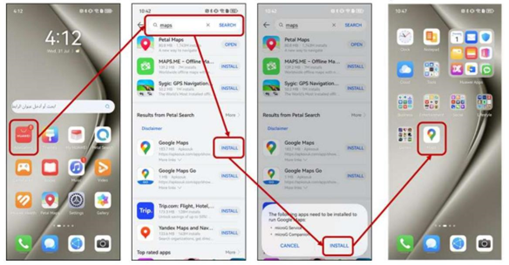
Using Google Maps Offline on Huawei Phones
Navigating Without an Internet Connection: Limitations and Features
Using Google Maps offline comes with certain limitations. Without internet connectivity, live traffic updates and rerouting won't function. However, essential features such as basic navigation, search, and saved locations remain available. To optimize your navigation experience, it’s best to pre-plan routes ahead of time to ensure smooth and accurate guidance while offline.
Ensuring Routes are Available Within Downloaded Areas
For seamless offline navigation, ensure that all intended routes are within the downloaded offline areas. Use the app to verify coverage, visualize your routes, and make adjustments by selecting overlapping map regions if necessary. This ensures uninterrupted navigation, even without an active internet connection, and provides a smooth experience while traveling in offline mode.
Tips for Effective Offline Navigation on Huawei Devices
1. Before heading out, identify critical routes and download areas beforehand.
2. Regularly update offline maps in a Wi-Fi-enabled environment.
3. Familiarize yourself with the boundaries of downloaded maps to avoid going off the grid.
4. Always carry a power bank to ensure your device stays charged for prolonged navigation sessions. These tips will help you stay on course and prepared.
Conclusion
Navigating offline using Google Maps on a Huawei phone is achievable with the proper setup. By installing the app through alternative methods, configuring offline maps, and understanding limitations, you unlock the potential of reliable navigation without internet dependency. If you're wondering how to use google maps on huawei, these steps will guide you through the process. Whether road-tripping or conserving data, you’ll be prepared and informed. Embrace your Huawei device’s capabilities, explore new regions with confidence, and enjoy the convenience of Google Maps wherever your journey takes you.